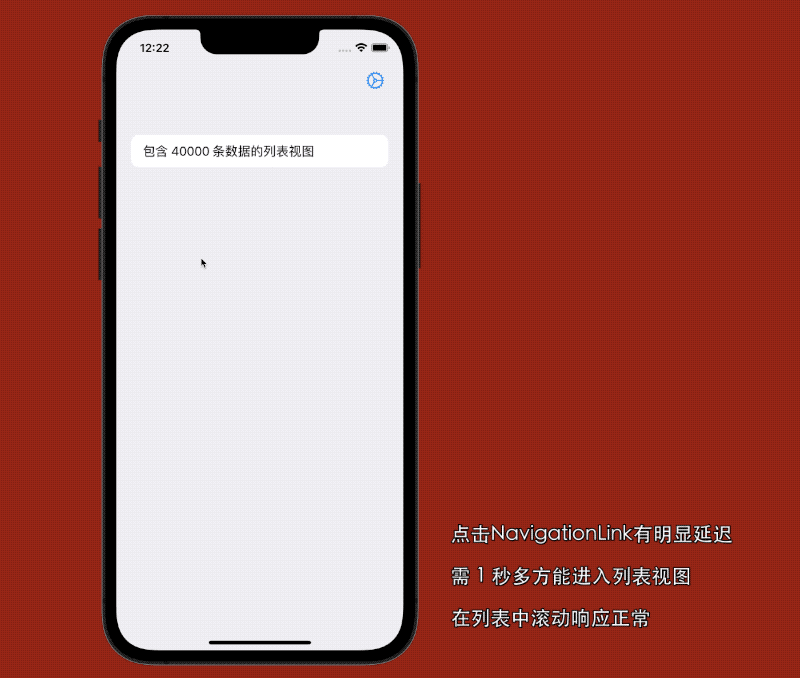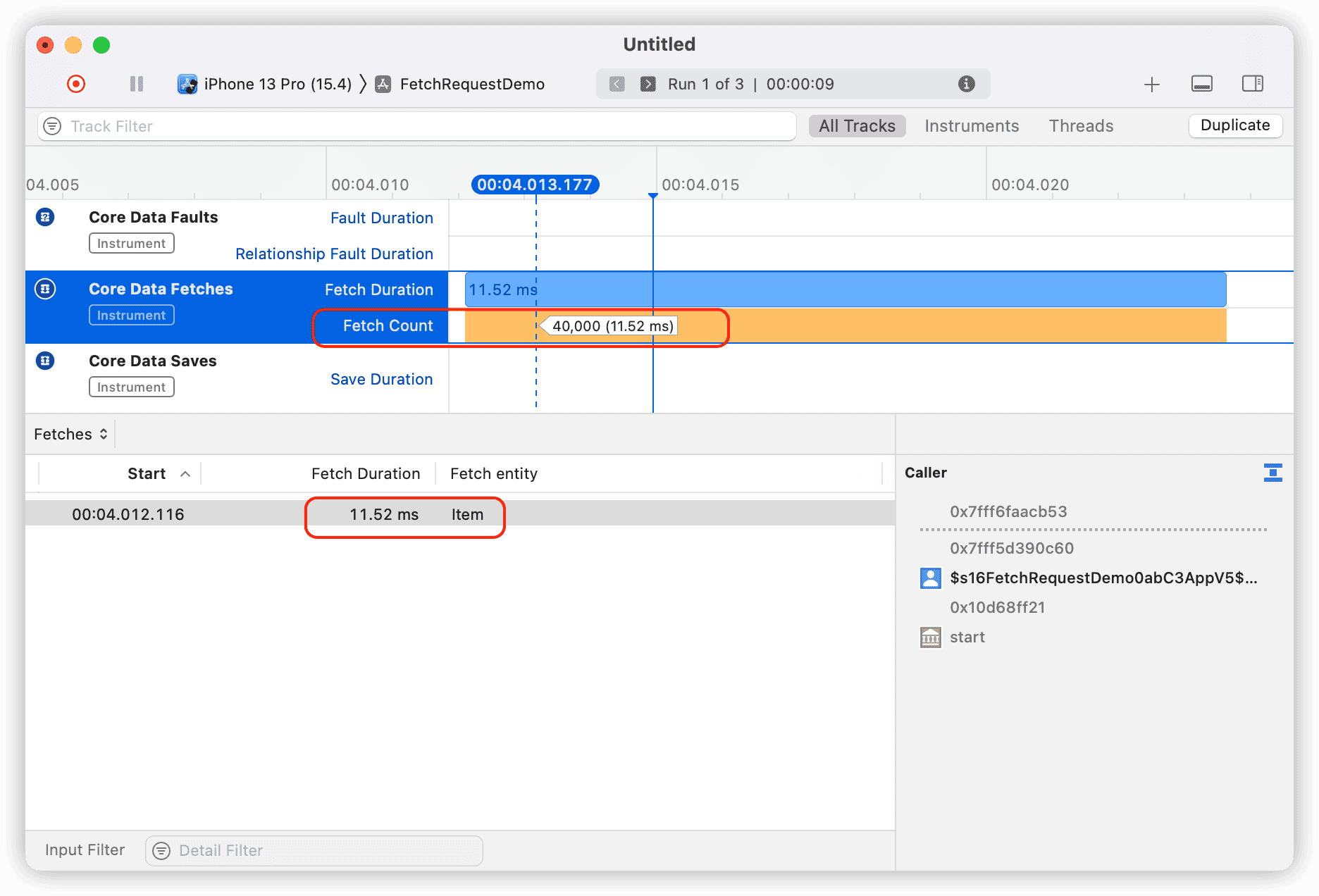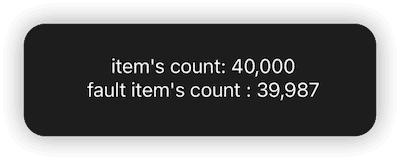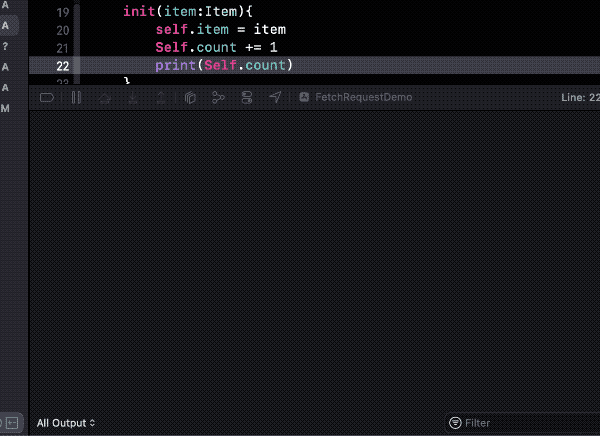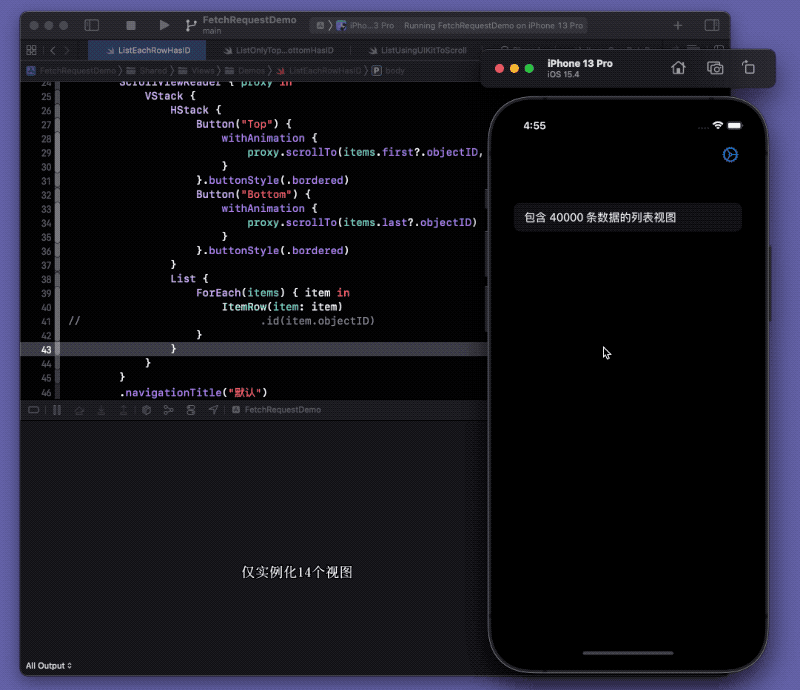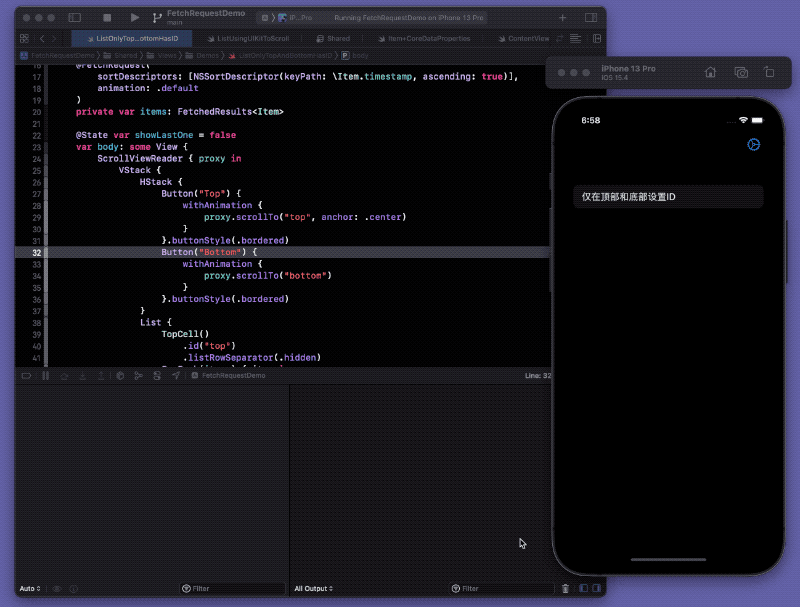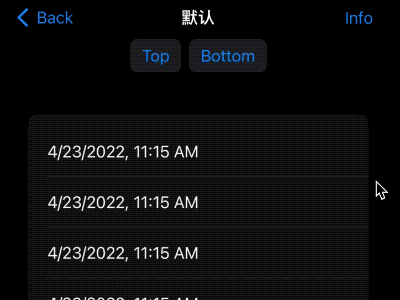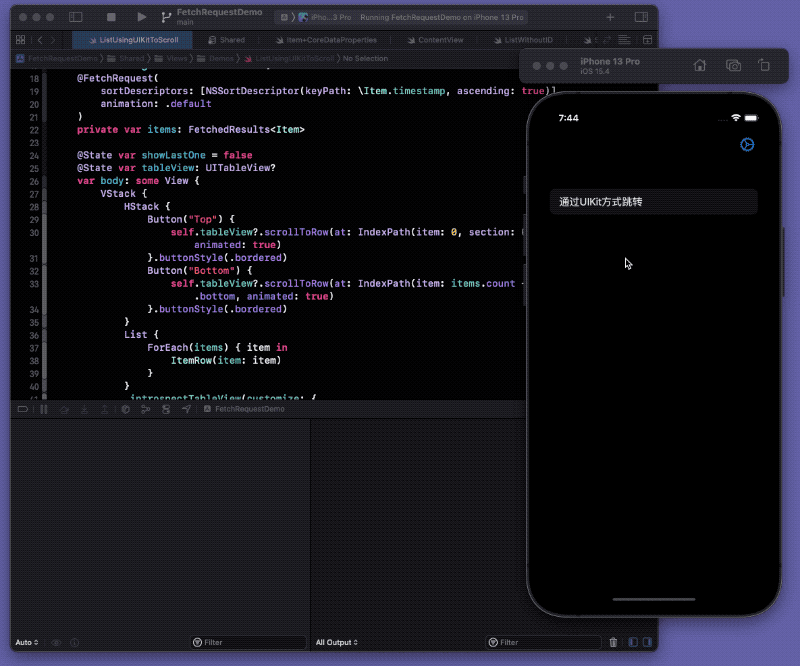Mac安装oh-my-zsh
Mac安装oh-my-zsh,可以提升Mac终端使用便利性,自动提示可以忽略大小写,安装官方教材如下:
目录
一、安装Ohmyzsh
1、执行命令:
2、手动安装
二、配置主题
三、配置插件
1、增加高亮插件zsh-syntax-highlighting
2、增加自动提示插件zsh-autosuggestions
四、推荐命令行工具
1、iterm2
2、hyper
官网:
Oh My Zsh - a delightful & open source framework for Zsh
https://ohmyz.sh/一、安装Ohmyzsh
官网安装教程:Oh My Zsh - a delightful & open source framework for Zshzz
Oh-My-Zsh is a delightful, open source, community-driven framework for managing your ZSH configuration.
https://ohmyz.sh/#install需要能连接到github(解决git clone超时问题见:
https://blog.csdn.net/CaptainJava/article/details/121119176
https://blog.csdn.net/CaptainJava/article/details/1211191761、执行命令:
sh -c "$(curl -fsSL https://raw.github.com/ohmyzsh/ohmyzsh/master/tools/install.sh)"2、手动安装
如果链接不到这个网址 可以通过浏览器打开这个地址,把内容报错下来,或者复制一下内容报错为install.sh:
#!/bin/sh
#
# This script should be run via curl:
# sh -c "$(curl -fsSL https://raw.githubusercontent.com/ohmyzsh/ohmyzsh/master/tools/install.sh)"
# or via wget:
# sh -c "$(wget -qO- https://raw.githubusercontent.com/ohmyzsh/ohmyzsh/master/tools/install.sh)"
# or via fetch:
# sh -c "$(fetch -o - https://raw.githubusercontent.com/ohmyzsh/ohmyzsh/master/tools/install.sh)"
#
# As an alternative, you can first download the install script and run it afterwards:
# wget https://raw.githubusercontent.com/ohmyzsh/ohmyzsh/master/tools/install.sh
# sh install.sh
#
# You can tweak the install behavior by setting variables when running the script. For
# example, to change the path to the Oh My Zsh repository:
# ZSH=~/.zsh sh install.sh
#
# Respects the following environment variables:
# ZSH - path to the Oh My Zsh repository folder (default: $HOME/.oh-my-zsh)
# REPO - name of the GitHub repo to install from (default: ohmyzsh/ohmyzsh)
# REMOTE - full remote URL of the git repo to install (default: GitHub via HTTPS)
# BRANCH - branch to check out immediately after install (default: master)
#
# Other options:
# CHSH - 'no' means the installer will not change the default shell (default: yes)
# RUNZSH - 'no' means the installer will not run zsh after the install (default: yes)
# KEEP_ZSHRC - 'yes' means the installer will not replace an existing .zshrc (default: no)
#
# You can also pass some arguments to the install script to set some these options:
# --skip-chsh: has the same behavior as setting CHSH to 'no'
# --unattended: sets both CHSH and RUNZSH to 'no'
# --keep-zshrc: sets KEEP_ZSHRC to 'yes'
# For example:
# sh install.sh --unattended
# or:
# sh -c "$(curl -fsSL https://raw.githubusercontent.com/ohmyzsh/ohmyzsh/master/tools/install.sh)" "" --unattended
#
set -e
# Track if $ZSH was provided
custom_zsh=${ZSH:+yes}
# Default settings
ZSH=${ZSH:-~/.oh-my-zsh}
REPO=${REPO:-ohmyzsh/ohmyzsh}
REMOTE=${REMOTE:-https://github.com/${REPO}.git}
BRANCH=${BRANCH:-master}
# Other options
CHSH=${CHSH:-yes}
RUNZSH=${RUNZSH:-yes}
KEEP_ZSHRC=${KEEP_ZSHRC:-no}
command_exists() {
command -v "$@" >/dev/null 2>&1
}
# The [ -t 1 ] check only works when the function is not called from
# a subshell (like in `$(...)` or `(...)`, so this hack redefines the
# function at the top level to always return false when stdout is not
# a tty.
if [ -t 1 ]; then
is_tty() {
true
}
else
is_tty() {
false
}
fi
# This function uses the logic from supports-hyperlinks[1][2], which is
# made by Kat Marchán (@zkat) and licensed under the Apache License 2.0.
# [1] https://github.com/zkat/supports-hyperlinks
# [2] https://crates.io/crates/supports-hyperlinks
#
# Copyright (c) 2021 Kat Marchán
#
# Licensed under the Apache License, Version 2.0 (the "License");
# you may not use this file except in compliance with the License.
# You may obtain a copy of the License at
#
# http://www.apache.org/licenses/LICENSE-2.0
#
# Unless required by applicable law or agreed to in writing, software
# distributed under the License is distributed on an "AS IS" BASIS,
# WITHOUT WARRANTIES OR CONDITIONS OF ANY KIND, either express or implied.
# See the License for the specific language governing permissions and
# limitations under the License.
supports_hyperlinks() {
# $FORCE_HYPERLINK must be set and be non-zero (this acts as a logic bypass)
if [ -n "$FORCE_HYPERLINK" ]; then
[ "$FORCE_HYPERLINK" != 0 ]
return $?
fi
# If stdout is not a tty, it doesn't support hyperlinks
is_tty || return 1
# DomTerm terminal emulator (domterm.org)
if [ -n "$DOMTERM" ]; then
return 0
fi
# VTE-based terminals above v0.50 (Gnome Terminal, Guake, ROXTerm, etc)
if [ -n "$VTE_VERSION" ]; then
[ $VTE_VERSION -ge 5000 ]
return $?
fi
# If $TERM_PROGRAM is set, these terminals support hyperlinks
case "$TERM_PROGRAM" in
Hyper|iTerm.app|terminology|WezTerm) return 0 ;;
esac
# kitty supports hyperlinks
if [ "$TERM" = xterm-kitty ]; then
return 0
fi
# Windows Terminal or Konsole also support hyperlinks
if [ -n "$WT_SESSION" ] || [ -n "$KONSOLE_VERSION" ]; then
return 0
fi
return 1
}
fmt_link() {
# $1: text, $2: url, $3: fallback mode
if supports_hyperlinks; then
printf '\033]8;;%s\a%s\033]8;;\a\n' "$2" "$1"
return
fi
case "$3" in
--text) printf '%s\n' "$1" ;;
--url|*) fmt_underline "$2" ;;
esac
}
fmt_underline() {
is_tty && printf '\033[4m%s\033[24m\n' "$*" || printf '%s\n' "$*"
}
# shellcheck disable=SC2016 # backtick in single-quote
fmt_code() {
is_tty && printf '`\033[2m%s\033[22m`\n' "$*" || printf '`%s`\n' "$*"
}
fmt_error() {
printf '%sError: %s%s\n' "$BOLD$RED" "$*" "$RESET" >&2
}
setup_color() {
# Only use colors if connected to a terminal
if is_tty; then
RAINBOW="
$(printf '\033[38;5;196m')
$(printf '\033[38;5;202m')
$(printf '\033[38;5;226m')
$(printf '\033[38;5;082m')
$(printf '\033[38;5;021m')
$(printf '\033[38;5;093m')
$(printf '\033[38;5;163m')
"
RED=$(printf '\033[31m')
GREEN=$(printf '\033[32m')
YELLOW=$(printf '\033[33m')
BLUE=$(printf '\033[34m')
BOLD=$(printf '\033[1m')
RESET=$(printf '\033[m')
else
RAINBOW=""
RED=""
GREEN=""
YELLOW=""
BLUE=""
BOLD=""
RESET=""
fi
}
setup_ohmyzsh() {
# Prevent the cloned repository from having insecure permissions. Failing to do
# so causes compinit() calls to fail with "command not found: compdef" errors
# for users with insecure umasks (e.g., "002", allowing group writability). Note
# that this will be ignored under Cygwin by default, as Windows ACLs take
# precedence over umasks except for filesystems mounted with option "noacl".
umask g-w,o-w
echo "${BLUE}Cloning Oh My Zsh...${RESET}"
command_exists git || {
fmt_error "git is not installed"
exit 1
}
ostype=$(uname)
if [ -z "${ostype%CYGWIN*}" ] && git --version | grep -q msysgit; then
fmt_error "Windows/MSYS Git is not supported on Cygwin"
fmt_error "Make sure the Cygwin git package is installed and is first on the \$PATH"
exit 1
fi
git clone -c core.eol=lf -c core.autocrlf=false \
-c fsck.zeroPaddedFilemode=ignore \
-c fetch.fsck.zeroPaddedFilemode=ignore \
-c receive.fsck.zeroPaddedFilemode=ignore \
-c oh-my-zsh.remote=origin \
-c oh-my-zsh.branch="$BRANCH" \
--depth=1 --branch "$BRANCH" "$REMOTE" "$ZSH" || {
fmt_error "git clone of oh-my-zsh repo failed"
exit 1
}
echo
}
setup_zshrc() {
# Keep most recent old .zshrc at .zshrc.pre-oh-my-zsh, and older ones
# with datestamp of installation that moved them aside, so we never actually
# destroy a user's original zshrc
echo "${BLUE}Looking for an existing zsh config...${RESET}"
# Must use this exact name so uninstall.sh can find it
OLD_ZSHRC=~/.zshrc.pre-oh-my-zsh
if [ -f ~/.zshrc ] || [ -h ~/.zshrc ]; then
# Skip this if the user doesn't want to replace an existing .zshrc
if [ "$KEEP_ZSHRC" = yes ]; then
echo "${YELLOW}Found ~/.zshrc.${RESET} ${GREEN}Keeping...${RESET}"
return
fi
if [ -e "$OLD_ZSHRC" ]; then
OLD_OLD_ZSHRC="${OLD_ZSHRC}-$(date +%Y-%m-%d_%H-%M-%S)"
if [ -e "$OLD_OLD_ZSHRC" ]; then
fmt_error "$OLD_OLD_ZSHRC exists. Can't back up ${OLD_ZSHRC}"
fmt_error "re-run the installer again in a couple of seconds"
exit 1
fi
mv "$OLD_ZSHRC" "${OLD_OLD_ZSHRC}"
echo "${YELLOW}Found old ~/.zshrc.pre-oh-my-zsh." \
"${GREEN}Backing up to ${OLD_OLD_ZSHRC}${RESET}"
fi
echo "${YELLOW}Found ~/.zshrc.${RESET} ${GREEN}Backing up to ${OLD_ZSHRC}${RESET}"
mv ~/.zshrc "$OLD_ZSHRC"
fi
echo "${GREEN}Using the Oh My Zsh template file and adding it to ~/.zshrc.${RESET}"
sed "/^export ZSH=/ c\\
export ZSH=\"$ZSH\"
" "$ZSH/templates/zshrc.zsh-template" > ~/.zshrc-omztemp
mv -f ~/.zshrc-omztemp ~/.zshrc
echo
}
setup_shell() {
# Skip setup if the user wants or stdin is closed (not running interactively).
if [ "$CHSH" = no ]; then
return
fi
# If this user's login shell is already "zsh", do not attempt to switch.
if [ "$(basename -- "$SHELL")" = "zsh" ]; then
return
fi
# If this platform doesn't provide a "chsh" command, bail out.
if ! command_exists chsh; then
cat <<EOF
I can't change your shell automatically because this system does not have chsh.
${BLUE}Please manually change your default shell to zsh${RESET}
EOF
return
fi
echo "${BLUE}Time to change your default shell to zsh:${RESET}"
# Prompt for user choice on changing the default login shell
printf '%sDo you want to change your default shell to zsh? [Y/n]%s ' \
"$YELLOW" "$RESET"
read -r opt
case $opt in
y*|Y*|"") echo "Changing the shell..." ;;
n*|N*) echo "Shell change skipped."; return ;;
*) echo "Invalid choice. Shell change skipped."; return ;;
esac
# Check if we're running on Termux
case "$PREFIX" in
*com.termux*) termux=true; zsh=zsh ;;
*) termux=false ;;
esac
if [ "$termux" != true ]; then
# Test for the right location of the "shells" file
if [ -f /etc/shells ]; then
shells_file=/etc/shells
elif [ -f /usr/share/defaults/etc/shells ]; then # Solus OS
shells_file=/usr/share/defaults/etc/shells
else
fmt_error "could not find /etc/shells file. Change your default shell manually."
return
fi
# Get the path to the right zsh binary
# 1. Use the most preceding one based on $PATH, then check that it's in the shells file
# 2. If that fails, get a zsh path from the shells file, then check it actually exists
if ! zsh=$(command -v zsh) || ! grep -qx "$zsh" "$shells_file"; then
if ! zsh=$(grep '^/.*/zsh$' "$shells_file" | tail -1) || [ ! -f "$zsh" ]; then
fmt_error "no zsh binary found or not present in '$shells_file'"
fmt_error "change your default shell manually."
return
fi
fi
fi
# We're going to change the default shell, so back up the current one
if [ -n "$SHELL" ]; then
echo "$SHELL" > ~/.shell.pre-oh-my-zsh
else
grep "^$USERNAME:" /etc/passwd | awk -F: '{print $7}' > ~/.shell.pre-oh-my-zsh
fi
# Actually change the default shell to zsh
if ! chsh -s "$zsh"; then
fmt_error "chsh command unsuccessful. Change your default shell manually."
else
export SHELL="$zsh"
echo "${GREEN}Shell successfully changed to '$zsh'.${RESET}"
fi
echo
}
# shellcheck disable=SC2183 # printf string has more %s than arguments ($RAINBOW expands to multiple arguments)
print_success() {
printf '%s %s__ %s %s %s %s %s__ %s\n' $RAINBOW $RESET
printf '%s ____ %s/ /_ %s ____ ___ %s__ __ %s ____ %s_____%s/ /_ %s\n' $RAINBOW $RESET
printf '%s / __ \%s/ __ \ %s / __ `__ \%s/ / / / %s /_ / %s/ ___/%s __ \ %s\n' $RAINBOW $RESET
printf '%s/ /_/ /%s / / / %s / / / / / /%s /_/ / %s / /_%s(__ )%s / / / %s\n' $RAINBOW $RESET
printf '%s\____/%s_/ /_/ %s /_/ /_/ /_/%s\__, / %s /___/%s____/%s_/ /_/ %s\n' $RAINBOW $RESET
printf '%s %s %s %s /____/ %s %s %s %s....is now installed!%s\n' $RAINBOW $GREEN $RESET
printf '\n'
printf '\n'
printf "%s %s %s\n" "Before you scream ${BOLD}${YELLOW}Oh My Zsh!${RESET} look over the" \
"$(fmt_code "$(fmt_link ".zshrc" "file://$HOME/.zshrc" --text)")" \
"file to select plugins, themes, and options."
printf '\n'
printf '%s\n' "• Follow us on Twitter: $(fmt_link @ohmyzsh https://twitter.com/ohmyzsh)"
printf '%s\n' "• Join our Discord community: $(fmt_link "Discord server" https://discord.gg/ohmyzsh)"
printf '%s\n' "• Get stickers, t-shirts, coffee mugs and more: $(fmt_link "Planet Argon Shop" https://shop.planetargon.com/collections/oh-my-zsh)"
printf '%s\n' $RESET
}
main() {
# Run as unattended if stdin is not a tty
if [ ! -t 0 ]; then
RUNZSH=no
CHSH=no
fi
# Parse arguments
while [ $# -gt 0 ]; do
case $1 in
--unattended) RUNZSH=no; CHSH=no ;;
--skip-chsh) CHSH=no ;;
--keep-zshrc) KEEP_ZSHRC=yes ;;
esac
shift
done
setup_color
if ! command_exists zsh; then
echo "${YELLOW}Zsh is not installed.${RESET} Please install zsh first."
exit 1
fi
if [ -d "$ZSH" ]; then
echo "${YELLOW}The \$ZSH folder already exists ($ZSH).${RESET}"
if [ "$custom_zsh" = yes ]; then
cat <<EOF
You ran the installer with the \$ZSH setting or the \$ZSH variable is
exported. You have 3 options:
1. Unset the ZSH variable when calling the installer:
$(fmt_code "ZSH= sh install.sh")
2. Install Oh My Zsh to a directory that doesn't exist yet:
$(fmt_code "ZSH=path/to/new/ohmyzsh/folder sh install.sh")
3. (Caution) If the folder doesn't contain important information,
you can just remove it with $(fmt_code "rm -r $ZSH")
EOF
else
echo "You'll need to remove it if you want to reinstall."
fi
exit 1
fi
setup_ohmyzsh
setup_zshrc
setup_shell
print_success
if [ $RUNZSH = no ]; then
echo "${YELLOW}Run zsh to try it out.${RESET}"
exit
fi
exec zsh -l
}
main "$@"然后给install.sh文件赋可执行权限
chmod +x install.sh执行安装:
./install.sh二、配置主题
自带主题示例:
https://github.com/ohmyzsh/ohmyzsh/wiki/Themes
默认主题目录:~/.oh-my-zsh/themes
自定义主题目录:~/.oh-my-zsh/custom/themes
自定义插件优先加载,如果没有再加载默认目录中的主题,建议自己下载的主题下载到自定义目录中
自带主题所在目录:
~/.oh-my-zsh/themes设置方法:
修改配置文件
~/.zshrc修改内容如下:
# 默认主题
# ZSH_THEME="robbyrussell"
# 随机主题
#ZSH_THEME="random"
ZSH_THEME="cloud"也可以设置随机主题,每次开启窗口或者source是会自动切换,设置方式如下:
ZSH_THEME="random"切换后会提示当前使用主题,如:
[oh-my-zsh] Random theme 'cloud' loaded三、配置插件
说明:
默认插件目录:~/.oh-my-zsh/plugins
自定义插件目录:~/.oh-my-zsh/custom/plugins
自定义插件优先加载,如果没内有在加载默认目录中的插件,建议自己下载的插件下载到自定义目录中
以下插件可以通过手动git clone至插件目录或者通过一下命令
1、增加高亮插件zsh-syntax-highlighting
git clone https://github.com/zsh-users/zsh-syntax-highlighting.git ${ZSH_CUSTOM:-~/.oh-my-zsh/custom}/plugins/zsh-syntax-highlighting修改~/.zshrc文件中配置:(插件间加空格)
plugins=(其他的插件 zsh-syntax-highlighting)
2、增加自动提示插件zsh-autosuggestions
git clone https://github.com/zsh-users/zsh-autosuggestions $ZSH_CUSTOM/plugins/zsh-autosuggestions修改~/.zshrc文件中配置:
plugins=(其他的插件 zsh-autosuggestions)最终:
plugins=(git zsh-autosuggestions zsh-syntax-highlighting per-directory-history command-not-found safe-paste history-substring-search)插件推荐:mac上使用oh my zsh有哪些必备的插件推荐? - 知乎
四、推荐命令行工具
1、iterm2
2、hyperHyper™
A terminal built on web technologies
https://hyper.is/
Link: (mac安装ohmyzsh)[https://blog.csdn.net/CaptainJava/article/details/121117458]